Scenario:
I have Windows XP and Windows 7 machines in my test environment. Distributed the software and both Win XP and Win 7, both users can see the list of software in their self service portal.
I can install software via self service portal in my Windows XP. However, when comes to Windows 7, I got the following error message after i clicked "install" or "request" button at software catalog page:
Missing require software.
The software that is required for this installation is unavailable. Either the required software is not installed on your computer, or it cannot be found on your network. You can continue to browse the Software Catalog or to manage your software requests, but software cannot be installed until the required software is available.
After some research, found out this issue was caused by the Protected Mode at Internet Explorer 7 in Windows Vista and later.
To solve this issue:
1) Open the IE. Select Tool (Alt + x) > Internet Option > Security tab. Select Trusted sites and click the Sites button:
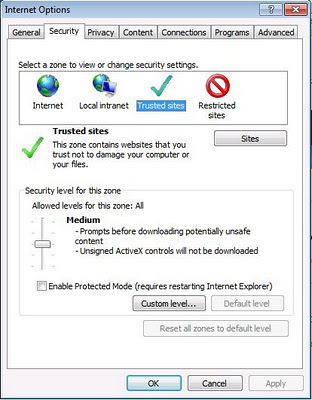 2) Add the URL of the SCCM 2012 Application Catalog Web Site Point.
2) Add the URL of the SCCM 2012 Application Catalog Web Site Point.
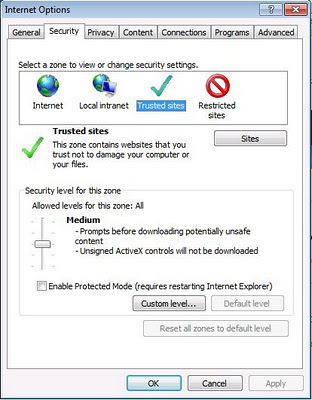 2) Add the URL of the SCCM 2012 Application Catalog Web Site Point.
2) Add the URL of the SCCM 2012 Application Catalog Web Site Point. Gentle reminder: Remember to uncheck "Require server verification (https) for all sites in this zine" to avoid getting the error message "Sites added to this zone must use the https:// prefix. This prefix assures a secure connection".
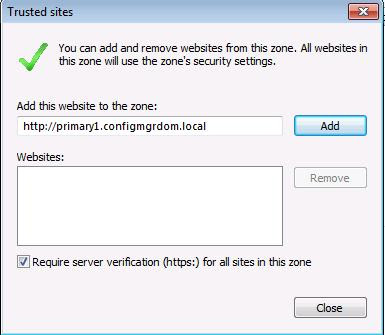
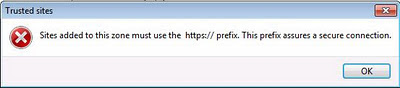
3)Then, click the Add button and the URL will appear in the Websites list as below:
 4) Da~lang~~~ It works for me!!!
4) Da~lang~~~ It works for me!!!
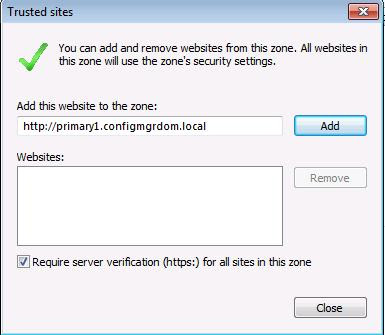
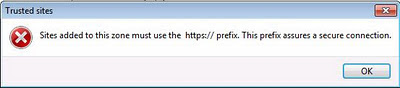
3)Then, click the Add button and the URL will appear in the Websites list as below:
 4) Da~lang~~~ It works for me!!!
4) Da~lang~~~ It works for me!!!


No comments:
Post a Comment